I should start by saying that yes, I’ve used the word processor you’re about to mention. I’ve tried them all. From yWriter and Scrivener, to Hank’s Writer and OpenOffice, to FocusWriter and Page 4. I’ve probably tried writing apps that you’ve never heard of. I’m the guy in the middle of the Venn diagram of: “Early Adopters,” “Beta Testers,” “Professional Writers,” and “Software Hoarders.” I won’t get into why each of these applications suffers from a near-fatal flaw, and I don’t mean to upset those who find that one of these programs works for them. I just want to build something better. And when I talk to writers about what I want to build, I hear from the vast majority of them that they hope I succeed. Because they haven’t found a writing program they love either.
The second thing I should get out of the way is that I don’t want to build a tool just for my own use. I know very well that there’s no one way to write a novel or a work of non-fiction. And maybe it’s hubris to think that my writing application would be better for most authors than what’s out there. So be it. It takes hubris to want to write a book and think anyone will bother reading it. It’s even worse to write a blog post and think anyone will care. And yet, here I am.
I’m going to lay out the design and features of my perfect word processor program, which I’ve dubbed Neo. I’m in the early stages of looking at consultancies and programming teams to ascertain what it would take to build this. It might be years. I might have to brush up on my programming chops and spend decades doing it myself. It might cost me a huge chunk of change. If it does get built, I hope to make it open source, so we can improve it over time and it can meet the needs of the most number of writers. But it won’t be design-by-committee. Bloat has ruined some of my favorite writing applications.
So let’s talk about Neo.
Installing Neo
Neo is going to understand from the beginning that you are an author. You aren’t writing a blog, or a school report, or for a newspaper. You are writing books.
When you first install Neo, it’s going to have two sets of questions for you. The first question will be for your name, address, and pen names. You can leave all of this blank if you want, and your author name will appear as “Anonymous.” The address bit is in case you’re planning to query agents (it’ll appear on your formatted manuscript). The pen name will appear on the title page if you enter one. Again, you can leave it all blank, but entering at least your name will ensure that it shows up in every document with you as the author.
Neo will next ask if you are a pantser or a plotter (and the program will give a brief description of the difference if you aren’t sure). Don’t worry, you can change your preference at any time and for each WIP. This just changes how Neo opens new documents for you. And also don’t worry about Neo being convoluted or confusing to the user. Once Neo has your name and writing style, it’s done with the questions.
Using Neo
Neo is going to be kept as small as possible, so that it’s fast and can run directly from a single executable. This means Neo can live on a USB stick dangling from your keychain. Plug Neo into any computer, and start writing. Write at the library, on break at work, from a friend’s computer, from a school computer, from your desktop or laptop. You can also leave the executable on a single machine if you don’t want to go the USB route. Part of the power of Neo is that you can have your WIPs (works in progress) wherever you are. There’s no excuse not to be writing.
However you run Neo (from your laptop or a USB stick), you can password protect the program so only you can open it. Your documents can be encrypted as well. Personally, I prefer things to just open quickly and won’t use the password features, but I understand they’ll be important to many users, so the option will be included.
Cloud saves and syncing will also be incorporated. Your WIPs will stay up-to-date, and you won’t lose your work.
The last thing Neo will do when you install the program is ask if you want to import any of your current WIPs. If you elect to do so, you will be given a standard file dialog. Select Word documents, .epubs, .mobis, .txts, .rtfs, and Neo will convert them and add them to your bookshelf. Speaking of which…
Opening Neo
When you open Neo for the first time, you will be greeted by an empty bookshelf. Eventually, this bookshelf will be full of your published masterpieces, rough drafts, book ideas, outlines, submitted manuscripts, and so on. For now, there’s just a blank white page in the upper left. A single click of this blank page will open your first WIP.
If you imported some WIPs, your bookshelf will already be populated. Take some time and rearrange your bookshelf by dragging the files around however you like. If you pulled in .mobi or .epub files, Neo will assume these are published works. The cover art will display in thumbnail, rather than a white document. Other works will just show the title and author name on the cover. Feel free to add cover art whenever you like. I find that I bend to the task of writing when I have cover art in place. It’s already a book in my mind, ready to be filled with words.
If you’ve set word count estimates for your works, a subtle progress bar at the bottom will show how far along you are. You can add as many shelves to your bookshelf as you like and scroll up and down to see them all. Each shelf can be labeled. You might have a shelf for each of your romance series. Or a shelf of outlines and book ideas, another shelf for WIPs you hope to return to, a shelf for manuscripts currently on submission to agents. However you organize your bookshelf is up to you.
You can also have multiple instances of works, and they’ll stay synced together. Maybe my novel SAND is on my “Published Works” shelf and also on my “SAND Series” shelf. This allows you to place several works on the top shelf so you can keep working on them, without having to remove them from where they need to be to stay organized. If you’re like me, you have dozens of Word docs scattered on your hard drive – works in progress, story ideas, published works – and finding them is a chore. Neo understands that you are dedicated to your writing and that you will generate dozens of WIPs, outlines, and book ideas over many years of writing. As you expand your library, you’ll find Neo is ready.
Your WIPs
Most of your time will be spent in your WIP, getting awesome writing done. Here’s where most writing programs fail, because they make distraction-free writing seem like plan B. Like an option you need to dig around in menus to turn on and off. Neo is built from the ground up for distraction-free writing, where options only intrude when you need them.
The best writing application I ever used was an old version of Pages, back before Apple ruined the program. In full-screen mode, you had a white document with black borders on either side. At the bottom, the only things visible were the current page number and the total document word count. That was it. You didn’t even have your toolbar and start menu down there (or Apple Dock). Instead, your writing environment lived on its own screen. A three-finger swipe was required to move you back to the rest of your computer. When you were in writing mode, the other things your computer could do simply disappeared.
This is what Neo will look like while writing:

If you mouse over to the left, you’ll get a navigation pane. This will show thumbnails of each page of your book. The first page of new chapters will have a large chapter numbers on them. If you prefer to navigate by chapter, there’s a simple slider button to switch back and forth. This is to give you a general idea:

(Please note that I’m relegated to Microsoft Paint for this. The red stripe on one of the pages shows a note that needs to be addressed. More about these later.)
If you mouse over to the right, you’ll see comments and notes. You can drop these in yourself, or they might be part of the markup and track changes if you’ve gotten a work back from your editor. There’s a button here to “stick” this side open while working on revisions.
If you mouse down to the bottom, you’ll find tabs. Yes, TABS! Gone are the days of having a separate document full of notes, or a separate outline. My favorite tab here is the “Darlings” tab, which is always to the far right. This is a trashcan of sorts, but one that saves your trash. Any paragraph that’s gumming up the works, but you can’t delete because we’re writers and we fear that the last sentence we wrote will be the last sentence we EVER write, you can drag into the Darlings tab, and it’ll be saved while getting out of the way of your WIP. More on the Darlings tab later.
You can rename the tabs if you like, but one is by default called Notes and the other is Outline. If you change the names of these tabs in several documents, Neo will note this and change the default in future documents, so you don’t have to keep doing it (a simple thing to program that will make it feel like Neo is listening and learning from you).
On the bottom, you can also click the page number to cycle it through chapter number if you like. And you can click the total word count to see instead the chapter word count. Very similar to the reading interface on the Kindle. Options without the clutter.
The bottom of the document is also where you’ll find productivity prompts, which we’ll get to later.
And at the top, you’ll have your File menu and some basic formatting options. Formatting will be kept to a minimum in Neo. There won’t be lots of “styles” to choose from, and only a few fonts installed by default. Most of the formatting will be doable with a simple right-click from within the writing pane, without having to mouse up at all. Highlight a paragraph and right click to see centering options, bold, italics, and a few others. Neo knows you’re writing a book, not a presentation for work. The cool formatting stuff is there, but most of it is automatic. Let’s discuss some of that…
Formats and Formatting
Neo is biased towards .mobi and .epub files, because it knows that most books are now being sold in digital form than anyhow else. It will also output to PDF, .doc, .txt. .rtf. One neat feature is that you can output to “manuscript,” and Neo will change your font to Times New Roman, doublespace the entire document, unjustify the margins, include your name and address in the top corner, and attach any cover letters or query letters you might have included in the WIP as tabs.
The main focus, however, is perfect ebook files. Complying with Amazon’s standards will be a huge goal, as well as keeping up with them as they change. That means TOCs are in the right place. It means cover art is the right resolution and size. It also means a place to enter metadata once your work is ready to be published (and Neo will walk you through creating this metadata, and remember your choices so it gets easier and quicker over time).
Some of the best formatting magic happens in Neo while you’re writing. When you open a new document, Neo will already have a title page in place, with your author name and “Untitled” highlighted. Type a new title or leave it untitled for now. If you have a subtitle in mind, there’s a place for that (maybe this is part of a series, which Neo is also looking for).
When you hit Enter, Neo will create a new chapter, number it for you, and give you a cursor. Start typing, and you’ll notice that Neo automatically makes the first paragraph non-indented with a large drop-cap for the first letter. This is to remind you that you’re writing an awesome book that people are going to love. And as a visual cue for the starts of chapters. This formatting will be carried into the ebook files and PDFs if you so choose.
Neo also keeps up with your chapter numbers. Want to insert a new chapter in the middle of your WIP? Neo will auto-update all the other chapter numbers. A quick hotkey creates a new chapter, so no need to go to the file menu and choose Insert > Page Break, then type a chapter number and center this and make the font bigger, and then go down and left-justify the first sentence, etc. Just Alt-C and start typing the next scene.
One thing you will notice when it comes to formatting is what Neo doesn’t do. It doesn’t nag you for perfection in your rough draft. Misspelled words will not be underlined. You’re writing a historical novel or an urban fantasy story – you know this made-up word is made up, thank you very much. The last thing your creative brain needs is a klaxon shouting WRONG while you’re in the middle of a creative thought. Eventually, as you use Neo, you’ll stop thinking about spelling and typos. This will push your creativity to the next level. You can always step through a spell check any time you like. But not while you’re writing. (Word just gave me a green squiggly for that last sentence fragment. Neo would know not to bother.)
End Matter
This feature is worth pointing out in its own section. In Neo, you can create a Global End Matter file. This is the material that will go in the end of your digital ebook editions. It should have links to social media feeds, links to other works you’ve written, a brief bio, an author website link, and so on. By creating a single end matter file, Neo will make sure all your WIPs are up to date. When you publish a new ebook, Neo will ask if you want to add this to your end matter. It will then update the end matter of all your other ebooks, create new .mobi and .epub files, and remind you to republish them. Professional authors know what a huge deal this is and how many more readers it will lead to. Neo will also be smart enough to keep multiple editions of .epub files for different retailers, so Apple links are in the Apple ebook.
You can also create per-document and per-series end matter. And create a new end matter file for each pen name if you like (so racy stuff isn’t linked to from the tame, or to tailor your message to a series’ audience, say). Of course, you can ignore the end matter feature entirely and publish your works without any end matter at all. This stuff may sound confusing to the new writer, but it is very important and will save metric shit-tons of time compared to doing it all manually with every file (not to mention updating older files).
Outlines
If you told Neo that you’re a plotter, not a pantser, you’ll have seen something different when you open a new document for the first time. Neo will have started you in the outline tab. You’ll still name your document, but you won’t have a separate title page. Instead, the title will be at the top of a waiting outline. Here, you type a short description for each chapter (or leave it as a number if you like). And then you type a scene list, or a description of what happens in each chapter. The TAB key will move you in and out of outline levels, and the ENTER key will move you to the next line.
When you move to the writing tab at the bottom of the document, you’ll find your description of that chapter and your scene list in the notes and comments pane on the right. The default for you plotters will be for this pane to be stickied open, but you can hide it if you like. On the left, the navigation page will show your outline and where you are in the outline. You can revert back to the page/chapter navigation panel as well. Each of your WIPs can be written in either style. Pantsers can try plotting and vice versa. If you start your document in the pants mode, you’ll find the outline tab is waiting for you at the bottom, a great place to add notes and to-do items. When you open it, you’ll find yourself in the same place of the outline that you just left from the writing pane. Again, all of this is optional.
Productivity Features
Neo will come with some cool productivity features. They will be simple to set up, not things that cause you to spend more time fiddling with the program rather than writing (as if writers were fond of procrastinating!)
The bottom of the screen will house these productivity features, right below the tabs. Here, you can enter your guess for the total word count of the project (If you are new to writing, you’ll be surprised at how good you get at estimating the final word count of your projects). You can also enter your daily word count goal. Click on these, and Neo will bring up graphs of your progress, very similar to NaNoWriMo’s excellent graphs.
You can also turn email reminders on or off. Neo will email you if you start missing your goals, and these goals and thresholds can be changed with sliders from the top menu bar. I’d love to see Neo include the last few sentences you wrote in your WIP in its email, as a nudge forward.
You can set session goals as well, with internet blocking. Tell Neo you want to write 500 words or for 1 hour, and it will disable your internet adapter and start counting. Neo will also keep track of how many total hours you’ve spent in your documents. And it’ll show you a “Total Plus” word count. This is the number of words including the words you’ve deleted along the way, plus the words written in notes and outlines. It gives you a fairer sense of how much work you’ve put into what ended up being a short story.
You can use Neo without delving into the productivity features. You don’t even need to use the tabs, which are at the bottom as well. But they’re there if you need them, and out of the way if you don’t. I see the Darlings tab as an extension of these productivity items. Often, a well-written but unneeded paragraph or scene keeps us from moving forward in our WIP. We can’t delete it, but it’s holding us back. Productivity plummets.
All you have to do in Neo is highlight the chapter or scene and drag it toward the bottom of the screen. The tabs will appear. Drop the selection on the “Darlings” tab, and those words will be saved in case you need them again. The psychological impact of this cannot be overstated. Writing continues with no remorse for what’s lost. And Neo remembers where the darlings came from if you want to restore them at any time. You can even publish a “Director’s Cut” version of the original for your diehard fans to check out. (This can include the outline and notes tabs, a behind-the-scenes version for those who will enjoy this).
The Notes tab is another productivity tool that will come in handy. How many times have you written notes right in the WIP? Now you can highlight those and drag them to the Notes tab. It remembers where you wrote the note, in case it’s scene-specific. More ways to simply highlight, drag, move on, and keep writing.
Other Features
A couple of features for the in-the-writing mode. I hate having to stop writing to go into a file menu on a program, because it breaks the flow and makes me think about checking my email or any other number of things that don’t include writing. The simple em dash is an example. Unless you set up a macro, Word and some other programs don’t have easy access to this necessary literary tool. Neo has preset macros for the em dash, ellipses (which are a single unit of three periods, rather than three actual periods, which keeps them from being split up in pagination), and other useful symbols. These are easily accessed in the “Symbols” menu option, with the shortcuts for each shown right beside them.
Another thing that breaks my flow is when I need a placeholder for something to research or revisit later. I often find I need to mark a place to come back to, rather than jump onto Chrome to look something up, or pause to think of a new character’s name. I usually type “XXX” and remember to search for this latter. But in Neo, I’ll simply Alt-X and move on. Neo will insert a question mark and create a sticky note. The default will be to keep typing and not even fill out the note, but you can click over and do this in the right hand pane if you like. The point is to keep writing but have reminders to come back to these places that need more time, thought, or an internet break.
Dream additions to Neo that I am still wrapping my brain around include ways of keeping up with which works have been submitted for publication where. Maybe you have manuscripts out to agents, and you want to keep up with who has a copy and nudge them at a certain auto-preset date. (There are great standalone apps for this, but I would want to integrate it. Even if you are primarily self-published, you can keep up with which anthologies a short work is in, which books are in which boxsets, which short works are submitted to Lightspeed or literary journals and prizes, what books are in KU and which ones are published more widely).
Another dream addition would be to convince Amazon to allow KDP integration, so Neo can publish directly to your dashboard; keep up with sales, page reads, earnings, free copies given away; update end matter with a single click; and make typo fixes a cinch. Even better would be for all online retailers to provide an API for this or standardize the process, but now I’m beyond dream territory. Sadly, this will never happen.
Summary
That’s Neo in a nutshell. I know there are writing tools made just for authors. There are even writing tools made by authors (some really good ones). What sets Neo apart is the sum of its features. Less bloat than general purpose writing applications, less confusing than Scrivener, more useful than typewriter apps, and much more geared for ebook creation and publication. But also ready for querying agents and PDF / print-on-demand as well. Neo will even keep up with the draft you sent to ACX for the audio edition, so you can know how it differs from later, updated ebook editions.
Neo will be designed from the ground up to be portable, so you can take it everywhere. It’s secure and synced, so you don’t lose files or give away access to them. It organizes works on more than name and date last opened, so now you can organize by genre, series, length, publican plans, etc. Your files can sit on several such bookshelves without making undue copies. And when you’re in Neo, the focus is on writing. Not on formatting.
Ideally, Neo will be open sourced and free to use. I’m exploring any and all options. Maybe something branded for NaNoWriMo, or Goodreads, an ebook retailer, or a writing website. If you have thoughts, leave a comment below. I’m currently talking with programmers and consultants on how to get this done. Might be a decade before anything comes to light, so don’t hold your breath. But I’m willing to invest the time and money to make this a reality.

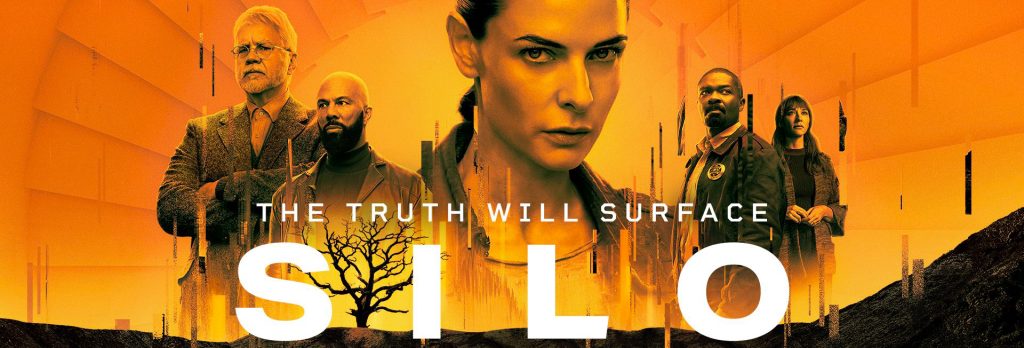

Leave a Reply